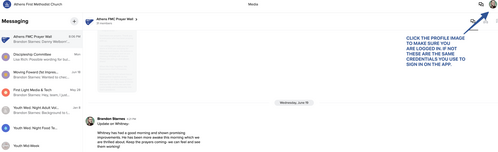What is group messaging?
It’s more than just messages
Whether you need a place to share a private prayer request, coordinate a meal or rally your community group, simply create a new message and send it directly to your channel. Members within the channel will be able to see everything in one place and together create real, relational experiences as a community.
Whether you need a place to share a private prayer request, coordinate a meal or rally your community group, simply create a new message and send it directly to your channel. Members within the channel will be able to see everything in one place and together create real, relational experiences as a community.
How to join group messaging
In App
To access Messaging through your app, open your app and make sure to sign in to your profile. Next, near the upper right-hand corner, you'll see a messaging icon. Click the messaging icon to get started!
To access Messaging through your app, open your app and make sure to sign in to your profile. Next, near the upper right-hand corner, you'll see a messaging icon. Click the messaging icon to get started!
Step 1
click profile to log in
(Your image may have a gray outline with no picture)
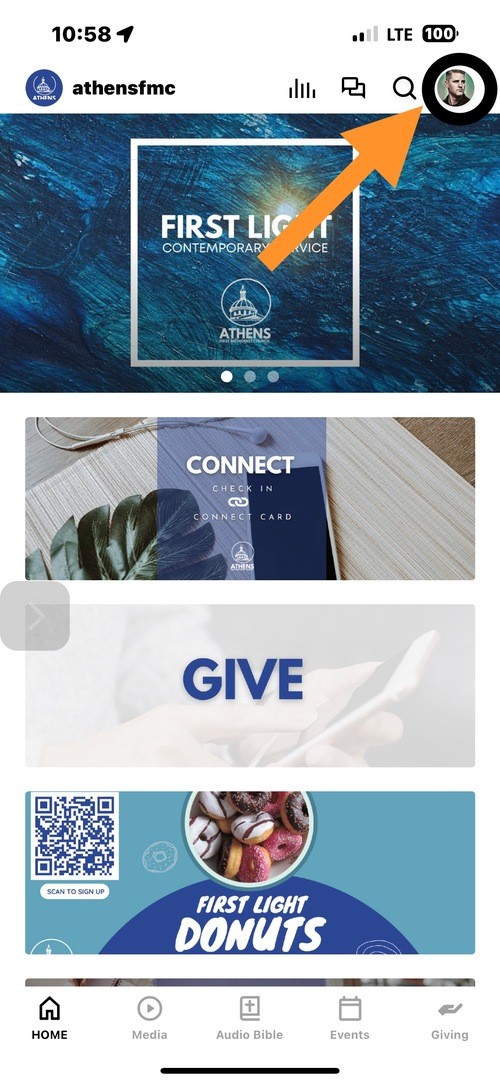
Step 2
Sign in or creat a profile
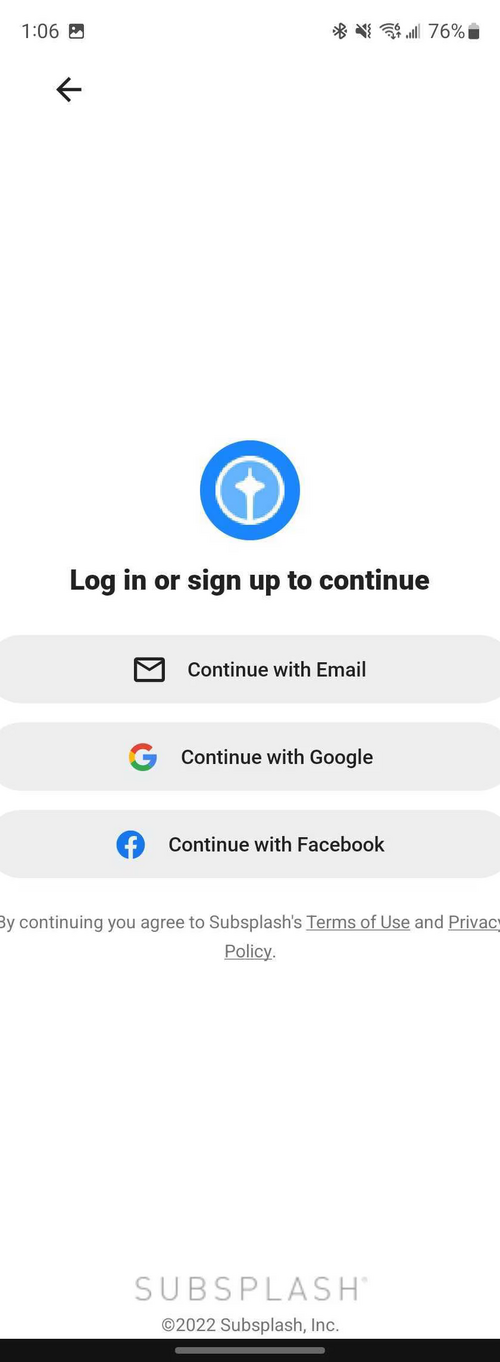
Step 3
click message icon to join group
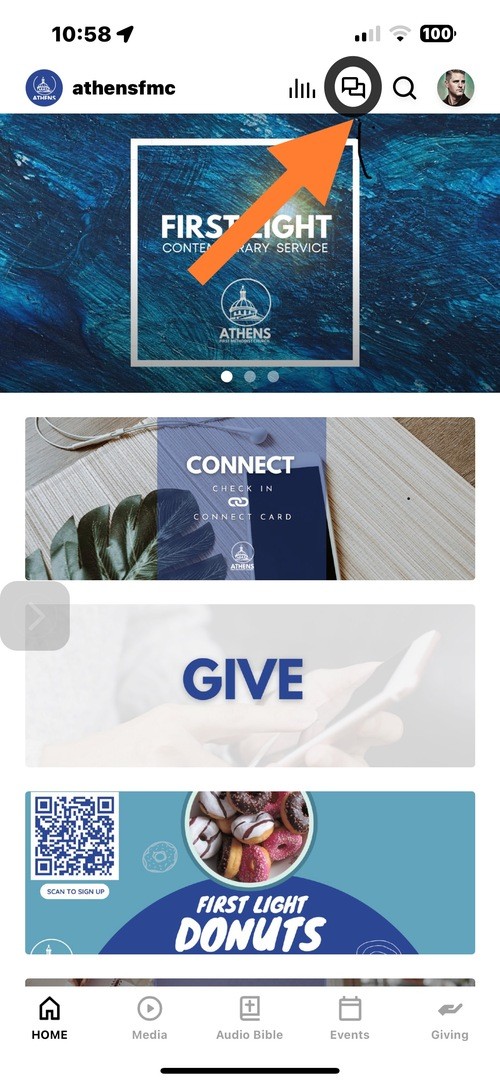
Viewing Conversations
In App
When you open up Messaging you'll start off in the conversations tab. Any conversations you've already been invited to will appear here. You can select any of the conversations to start messaging or read past messages.
When you open up Messaging you'll start off in the conversations tab. Any conversations you've already been invited to will appear here. You can select any of the conversations to start messaging or read past messages.
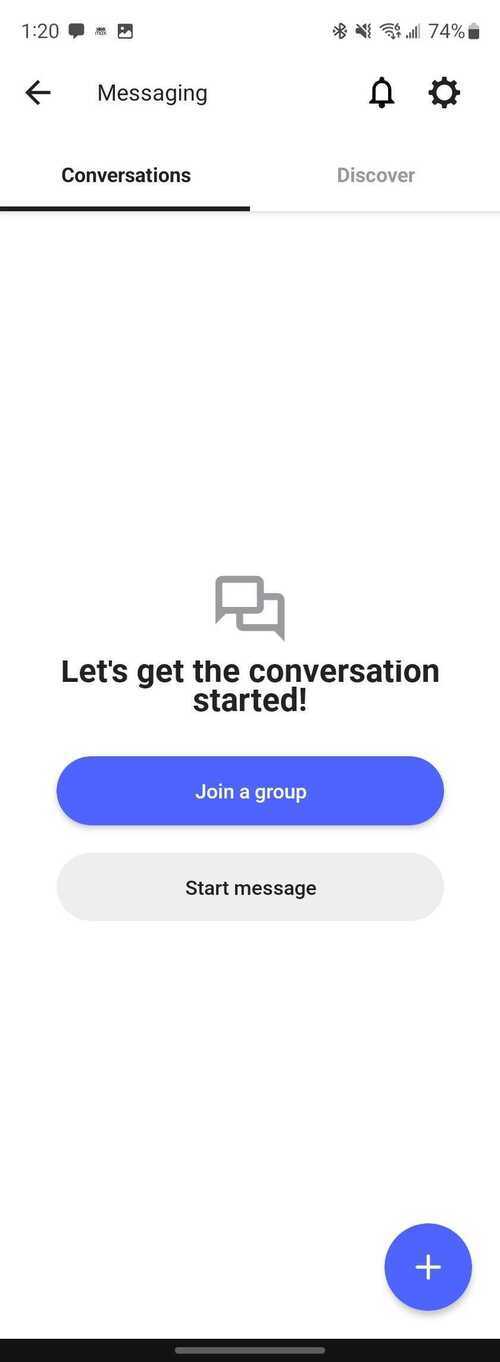
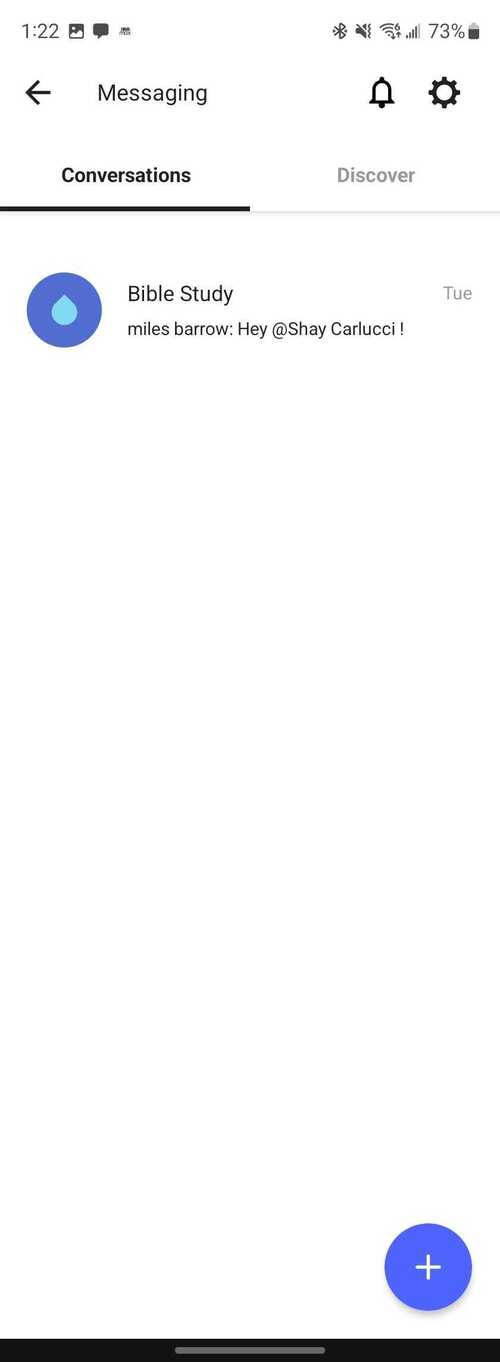
Discover tab
In App
Each organization has the option to enable public groups, public groups allow anyone logged into the app to join the conversation. When you go to the Discover tab you'll see all the available groups your organization has available.
Select any group and join any you'll like!
Each organization has the option to enable public groups, public groups allow anyone logged into the app to join the conversation. When you go to the Discover tab you'll see all the available groups your organization has available.
Select any group and join any you'll like!
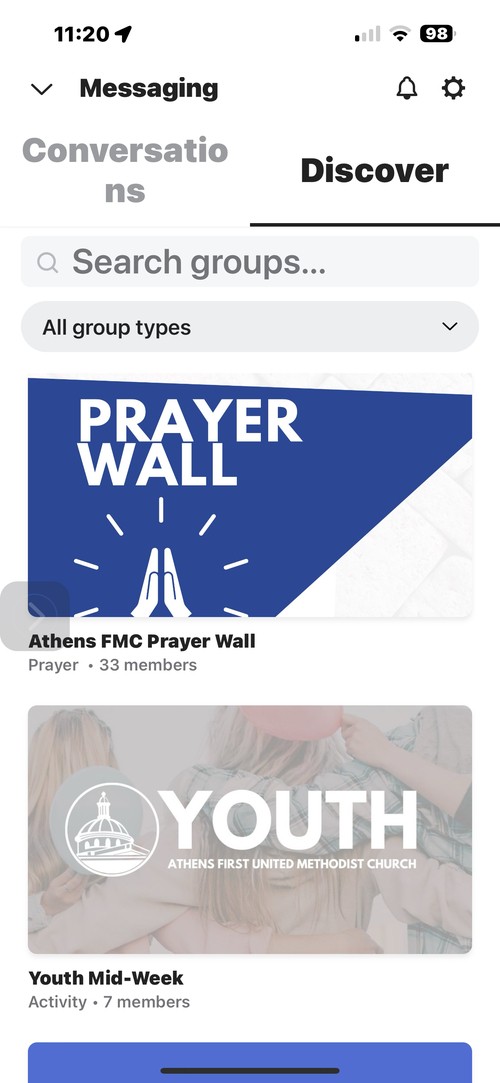
Messaging on our website
You can also access the web messaging from our website in an online browser. Make sure you are logged into your profile.